Customers are people of companies to whom you sell goods or services. They must be registered within the A/R system.
To register a new customer, enter the menu Business -> Customer -> New Customer. Fill in the appropriate billing address for the customer, such as Company Name, Address, Phone, Fax, etc. Below is a list of the other options:
Identification - Customer Number - can be any number you would like to use to refer to this customer, or you may leave it blank and a number will be chosen automatically.
Identification - Active - this check box is used to differentiate active customers from inactive ones, useful for when you have many past customers, and you want to see only the active.
Billing Address - Name - this is the contact name of the person to receive the bill.
Notes - you can enter any text you would like to in this area, additional commentaries about this customer.
Billing Information - Currency - here you can specify what the default billing currency will be.
Billing Information - Terms - here you can specify what the default billing terms will be for this customer. These terms must be preregistered using Business -> Billing Terms.
Billing Information - Tax Included - this specifies whether tax has already been included in the invoice. You can choose Yes, No, or Use Global. Yes means that the tax is already included in the invoice, No means tax has not been included in the invoice, and Use Global means to use the global tax (Derek?).
Billing Information - Tax Table - this allows you to specify a specific preregistered tax table to apply to invoices to this customer. Tax tables must be registered from the menu item Business -> Tax Table.
Shipping Address - if the customers shipping address is different from the billing address, you can enter this information in the third and final windows tab entitled Shipping Address.
This is what the New Customer registration window looks like:
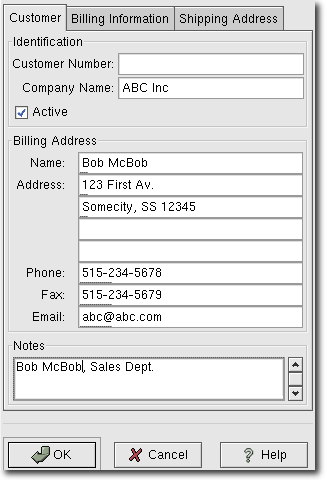
New Customer Registration Window
To search for a preexisting customer, use the Business -> Customers -> Find Customers application. From the results of the search, you can select a customer to edit, or view.
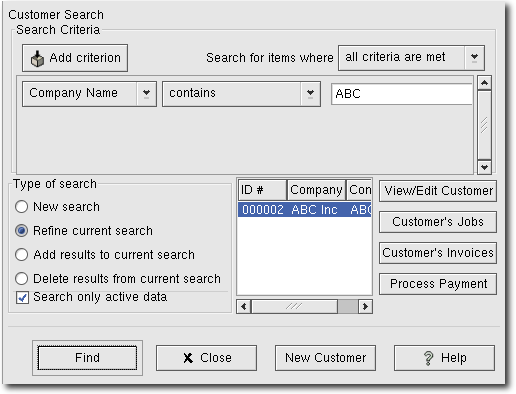
Find Customer Window
 | Note |
|---|---|
To return a list of all registered active customers, set the search criterion to "matches regex", and place a single dot "." in the text field area. Then, click Find. The regular expression "." means to match anything. | |