A vendor is a company or person from whom you purchase goods or services. The vendors must be register within the A/P system.
To register a new vendor, enter the menu Business -> Vendor -> New Vendor. Fill in the appropriate general information about the vendor, such as Company Name, Address, Phone, Fax, etc. Below is a list of the other options:
Identification - Vendor Number - can be any number you would like to refer to this vendor, or you may leave it blank and a number will be chosen automatically.
Identification - Active - this check box is used to differentiate active vendors from inactive ones.
Payment Address - Name - this is the contact name of the person to receive the payment.
Notes - you can enter any text you would like to in this area, additional commentaries about this vendor. For example, the names of contact people from within the vendor's company.
Payment Information - Currency - here you can specify what the default payment currency will be.
Payment Information - Terms - here you can specify what the default payment terms will be. These terms must be preregistered using Business -> Billing Terms.
Payment Information - Tax Included - this specifies whether tax has already been included in the bill. You can choose Yes, No, or Use Global. Yes means that the tax is already included in the bill, No means tax has not been included in the bill, and Use Global means to use the global tax table specified in the "Tax Table" option below.
Payment Information - Tax Table - this allows you to specify a specific preregistered tax table to apply to bills from this vendor. Tax tables must be registered from the menu item Business -> Tax Table.
This is what the New Vendor registration window looks like:
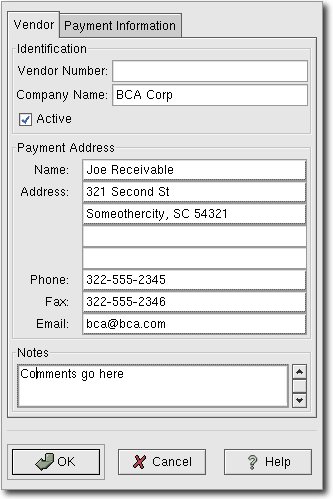
New Vendor Registration Window
To search for a preexisting vendor, use the Business -> Vendors -> Find Vendors application. From the results of the search, you can select a vendor to edit, or view.
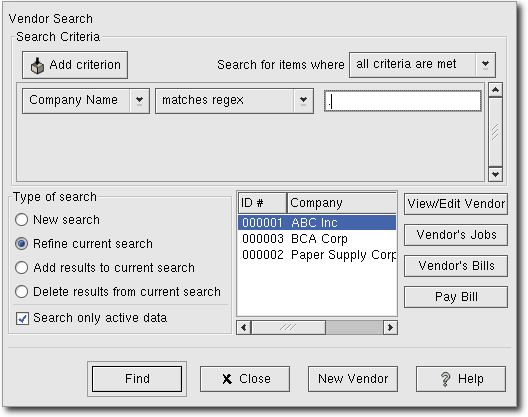
Find Vendor Window
 | Note |
|---|---|
To return a list of all registered active vendors, set the search criterion to "matches regex", and place a single dot "." in the text field area. Then, click Find. The regular expression "." means to match anything. | |